Table of Contents
Introduction
In this tutorial, you’ll learn how to password protect files on Linux to ensure they remain secure from unauthorized access. Various methods are available for this purpose, each providing different levels of security. Here are a few techniques to help you safeguard your files and folders with strong passwords.
Using tools like zip and gpg, you can encrypt your files effectively. zip allows you to compress and password protect files, while gpg offers robust encryption options. Both methods are straightforward and enhance the security of your sensitive data on Linux systems.
How to Password Protect Files on Linux
Encrypt a File with GnuPG
I use gpg command to encrypt a file. GnuPG is a free Linux program that supports multiple encryptions for file encryption.
1. Open the terminal
2. Run the following command line to encrypt your file.
gpg -c your_fileGnuPG will create an encrypted file with .gpg extension in your current working folder.
The result is the picture below:
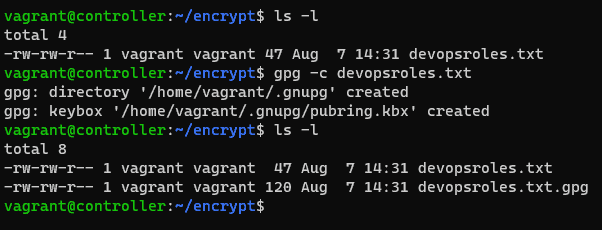
To access it, you’ll need to decrypt it. For this, run the following command
gpg your_file.gpgThe result is the picture below:
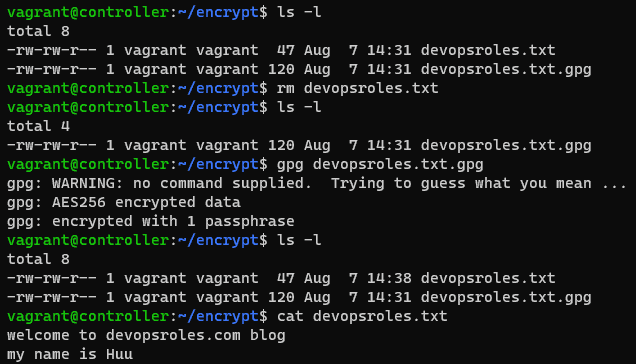
other encryption algorithms, first, check the supported ones by running:
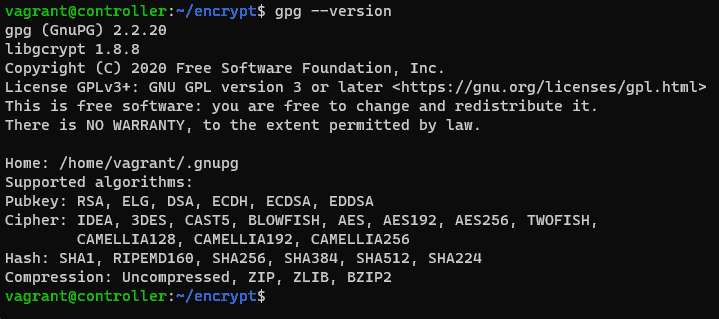
For example, you specify the desired algorithm as a command below
gpg -c --cipher-algo algorithm_name your_fileusing the zip command to Encrypt a File
the zip command is another CLI utility that password-protect files on Linux. it is pre-installed on all Linux distros.
zip --password your_password archive_file.zip file1 file2you replace your_passowrd with the password you want to use to encrypt the archive.
Unzip the archive and enter your password. you can run the command below:
unzip archive_file.zipEncrypt a File Using mcrypt
list out all the supported encryption algorithms
mcrypt --listencrypt filename
mcrypt -a algorithm_name filenameIf you wish to open this file, you’ll need to decrypt it as the command below:
mcrypt -d filename.ncConclusion
By following this tutorial, you now know how to password protect files on Linux, enhancing your data security. Always choose a strong, unique password when prompted and consider using a password manager to keep your passwords safe and easily accessible. Implementing these methods helps prevent unauthorized access and ensures your sensitive information remains protected. Thank you for reading the DevopsRoles page and I hope you found this information helpful. Stay secure!

