Table of Contents
Introduction
This tutorial is all about using bash create file in Linux in the terminal. Guess what? It’s super easy! Bash has this neat and efficient command called “touch” that makes creating files a breeze. So, let’s dive in and discover how to use the touch command to create new files in Bash.
Alright, so what’s the deal with this “touch” command? Well, it’s like a magic wand for your terminal. With just a simple touch command, you can conjure up new files effortlessly. No need to go through complicated steps – Bash keeps it straightforward. In this tutorial, we’re going to break down the touch command and explore how it turns your terminal into a file-creating wizard.
Creating files in Bash doesn’t have to be a puzzle. With the trusty touch command, you’ll be crafting files like a pro in no time. This tutorial is your guide to mastering the art of file creation in Bash, so get ready to unleash the power of the touch command and make your terminal work wonders!
How to use Bash to create a file
Bash create file: A Guide to Using the Touch Command
The touch command to create an empty text file with foo.txt
The touch command in Bash is primarily used to update the access and modification timestamps of files. However, it can also be used to create a new file if it doesn’t already exist.
To create a new file using the touch command, follow this syntax:
$ touch foo.bar
$ > foo.bar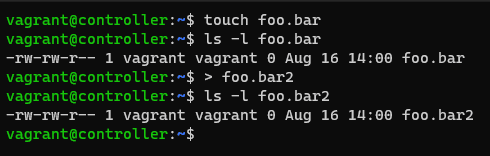
To make a text file using the cat command line on Linux. press ctrl+c to quit and save the file.
$ cat > foo.txt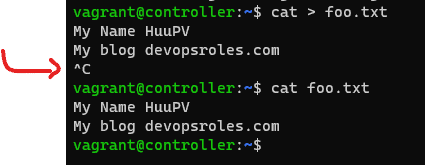
shell command
$ echo 'This is my blog: devopsroles.com' > foo.txtAppend text to an existing file
$ echo 'yet another line: huuphan.com' >> foo.txt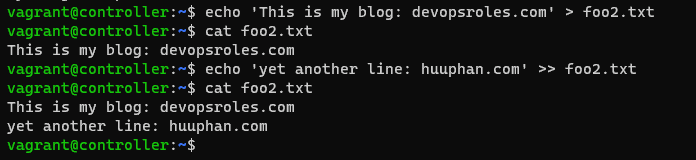
To create a text file, you can use the vi or vim commands in your terminal. These tools are powerful editors for crafting text documents. Simply type vi or vim followed by the desired filename and press Enter. This will open an editor where you can write and edit your text. To begin typing, press i to enter insert mode. When you’re finished, press the Esc key to exit insert mode.
To save your work, type :w and press Enter. To close the editor, type :q, or you can save and exit at the same time by typing :wq. With these simple steps, you’ve successfully created your text file!
Conclusion
You have to use the Bash create file command terminal. Creating a new file in Bash is a straightforward process with the help of the touch command. Its simplicity and efficiency make it a popular choice for generating empty files. By using the touch command and providing the desired filename, you can quickly create new files in your Bash scripts or command-line operations. I hope will this your helpful. Thank you for reading the DevopsRoles page!

