Table of Contents
Introduction
In the Linux world, text editors are essential tools for programmers, writers, and anyone working with text-based files. With a plethora of options available, it can be challenging to choose the right one for your needs.
In this article, we’ll explore some of the best Linux text editors renowned for their power, flexibility, and customization options. Whether you’re a seasoned developer or a beginner, there’s an editor here that can elevate your productivity.
Best Linux Text Editors
Visual Studio Code (VS Code)
Originally designed as a code editor, Visual Studio Code (VS Code) is equally proficient as a text editor. It boasts a user-friendly interface, excellent performance, and extensive language support.
VS Code comes with built-in debugging capabilities, a rich set of extensions, and a thriving community. It’s highly customizable, allowing users to personalize their editor with themes, settings, and keybindings.
Whether you’re writing code or crafting prose, VS Code provides a versatile and feature-rich editing experience.
I love it. My Best Linux Text Editors.
Pros
- User-Friendly Interface: VS Code provides a clean and intuitive user interface, making it easy for users to navigate and understand its features. It offers a visually appealing layout with customizable themes and icons.
- Extensive Language Support: VS Code supports a vast array of programming languages out of the box, including popular languages like JavaScript, Python, Java, C++, and more. It provides syntax highlighting, auto-completion, and code formatting for improved development productivity.
- Rich Ecosystem of Extensions: VS Code has a thriving community that develops numerous extensions, which can enhance the editor’s functionality. From linters and debuggers to version control integrations and development environments, you can find extensions to tailor VS Code to your specific needs.
- Integrated Version Control: VS Code seamlessly integrates with popular version control systems like Git. It provides features like inline diff views, commit history, and branch management, allowing developers to work with version-controlled projects directly within the editor.
- Integrated Terminal: VS Code comes with an integrated terminal that allows you to run commands, compile code, and perform various tasks without switching to a separate terminal application. It eliminates the need to constantly switch between windows, streamlining your workflow.
- Intelligent Code Editing Features: VS Code offers intelligent code completion, code snippets, and code refactoring tools. It helps developers write code faster and with fewer errors by suggesting completions, automatically generating code snippets, and providing helpful hints.
Cons
- Performance with Large Projects: While VS Code performs well in general, it may experience some slowdowns when working with large and complex projects. The editor’s performance can be affected by factors like the number of installed extensions, the size of the codebase, and the available system resources.
- Memory Consumption: Similar to the performance issue, VS Code’s memory consumption can increase significantly when working on large projects or with many open files and extensions. This can impact the overall system performance, particularly on machines with limited RAM.
- Steep Learning Curve for Advanced Features: While the basic usage of VS Code is straightforward, some advanced features, configurations, and customizations may require a learning curve. Fully harnessing the power of VS Code and its extensions might take some time and exploration.
- Limited Collaboration Features: Compared to dedicated collaborative development tools, VS Code’s built-in collaboration features are relatively limited. While it supports real-time collaboration to some extent, it may not provide the same level of collaboration functionality as specialized tools like Visual Studio Live Share.
- Microsoft Ecosystem Ties: As a product developed by Microsoft, VS Code is inherently tied to the Microsoft ecosystem. While this is not necessarily a drawback for most users, it might be a consideration for individuals who prefer to avoid software from specific vendors or who seek a more platform-agnostic solution.
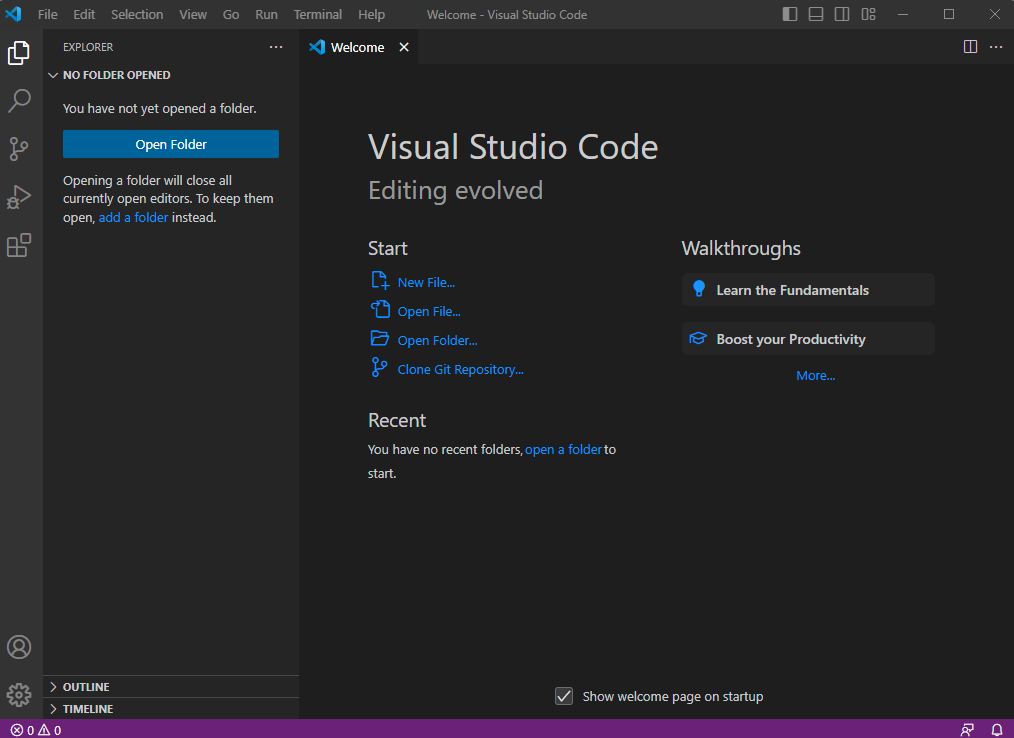
Vim
Vim, short for “Vi Improved,” is a legendary text editor that has stood the test of time. It offers a unique modal editing approach, allowing users to switch between different modes for various editing tasks.
Vim provides an extensive set of features, including syntax highlighting, split windows, macros, and an incredibly active community that develops plugins to enhance its capabilities.
While it has a steep learning curve, Vim rewards those who invest the time to master its efficient editing commands.
I think Vim is the Best Linux Text editor. I like it.
Pros
- Best for general usage
- Fast and easy navigation using keyboard shortcuts
- Deeply integrated into Linux
Cons
- Has a learning curve for Linux beginners
Emacs
Emacs is another heavyweight contender in the text editing world. Renowned for its extensibility, Emacs allows users to customize virtually every aspect of the editor through its built-in Lisp programming environment.
With Emacs, you can write custom scripts, create keybindings for repetitive tasks, and install a vast array of community-developed packages. It boasts features like syntax highlighting, powerful search and replace, version control integration, and even email and web browsing capabilities.
Sublime Text
While not open source, Sublime Text has gained a significant following due to its polished interface and extensive feature set. It offers a distraction-free writing experience with a responsive user interface.
Sublime Text excels in search and replaces functionality, multi-cursor editing, and a comprehensive plugin ecosystem. It also supports customization through themes and settings.
Although Sublime Text requires a license for continued use, it offers a free evaluation period.
Atom
Developed by GitHub, Atom is an open-source text editor that focuses on flexibility and customization. It comes with a modern and intuitive user interface and supports a wide range of features.
Atom offers smart autocompletion, multiple panes for side-by-side editing, and a built-in package manager for easy plugin installation.
The editor’s true strength lies in its extensibility, as the community has developed numerous plugins and themes to enhance its functionality and appearance.
GNU Nano
If you prefer a simpler and more beginner-friendly text editor, GNU Nano is an excellent choice.
Nano provides a straightforward and intuitive interface, making it accessible to users of all skill levels.
Despite its simplicity, Nano still offers essential features like syntax highlighting, search and replace, and multiple buffers. It’s a great option for quick edits or when you want a lightweight editor that doesn’t overwhelm you with complexity.
Conclusion
The Best Linux Text Editors. When it comes to Linux text editors, there’s no shortage of excellent options. Whether you prefer the power and efficiency of Vim and Emacs, the simplicity of GNU Nano, the polished experience of Sublime Text, the flexibility of Atom, or the versatility of VS Code, you can find a text editor that matches your needs and enhances your productivity.
I hope will this your helpful. Thank you for reading the DevopsRoles page! Best Linux Text Editors
