Table of Contents
Introduction
The mkdir command in Linux is a fundamental tool used for creating directories. Whether you are a beginner or an experienced user, understanding how to use this command effectively can significantly enhance your productivity. This guide will provide you with detailed examples ranging from basic to advanced usage, ensuring you have a thorough understanding of the mkdir command.
What is the mkdir command in Linux?
The mkdir command stands for “make directory.” It allows users to create directories in the Linux filesystem. This command is essential for organizing files and directories, which is crucial for maintaining a clean and efficient working environment.
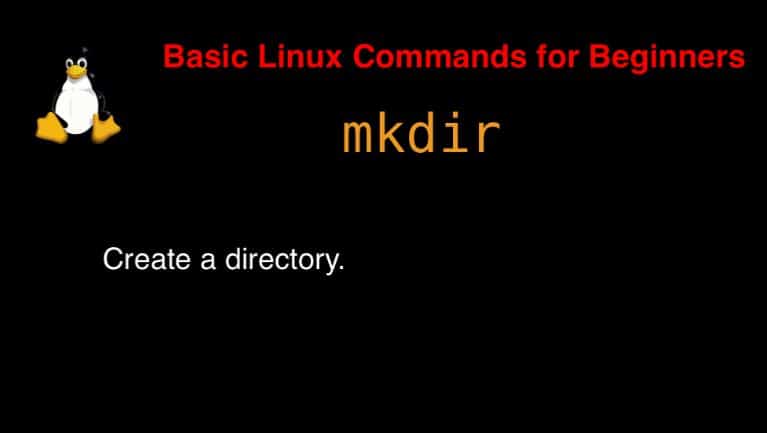
Syntax
mkdir [OPTION]… DIRECTORY…
On the man page, the describes it
mkdirman– More details information aboutmkdir mkdir command.
Basic Usage of mkdir command in Linux
Creating a Single Directory
The simplest usage of the mkdir command is to create a single directory. The syntax is straightforward:
mkdir directory_nameExample:
mkdir my_directoryThis command creates a directory named my_directory in the current working directory.
Creating Multiple Directories
You can also create multiple directories at once by specifying their names separated by spaces:
mkdir dir1 dir2 dir3Example:
mkdir project1 project2 project3This command creates three directories named project1, project2, and project3 in the current working directory.
Intermediate Usage of mkdir
Creating Nested Directories
To create a directory structure with nested directories, you can use the -p option. This option allows you to create parent directories as needed:
mkdir -p parent/child/grandchildExample:
mkdir -p home/user/docsThis command creates the home, user, and docs directories in one go, even if the parent directories do not exist.
Setting Permissions
The mkdir command can also be used to create directories with specific permissions. Use the -m option followed by the permission mode:
mkdir -m 755 new_directoryExample:
mkdir -m 700 private_directoryThis command creates a directory named private_directory with permissions set to 700, allowing only the owner to read, write, and execute.
Advanced Usage of mkdir
Using Variables with mkdir
You can use variables to create directories dynamically. This is useful in scripting and automation:
dirname="project_$(date +%Y%m%d)"
mkdir $dirnameExample:
project_name="project_$(date +%Y%m%d)"
mkdir $project_nameThis command creates a directory with the name including the current date, such as project_20240719.
Error Handling
In scripting, it is crucial to handle errors effectively. You can use conditional statements to check if a directory creation was successful:
if mkdir my_directory; then
echo "Directory created successfully"
else
echo "Failed to create directory"
fiExample:
if mkdir backup; then
echo "Backup directory created"
else
echo "Failed to create backup directory"
fiThis script checks if the mkdir the command succeeds and provides appropriate feedback.
Common Errors and Troubleshooting
Permission Denied
Error:
mkdir: cannot create directory ‘new_directory’: Permission deniedSolution: Ensure you have the necessary permissions to create directories in the specified location. You may need to use sudo to create directories in system-wide locations:
sudo mkdir /system_directoryDirectory Already Exists
Error:
mkdir: cannot create directory ‘existing_directory’: File existsSolution: Use the -p option to avoid errors if the directory already exists:
mkdir -p existing_directoryFrequently Asked Questions (FAQs)
What does mkdir -p do?
The -p option allows the creation of parent directories as needed. It ensures that the entire directory path is created, including any necessary parent directories.
How can I create a directory with specific permissions?
Use the -m option followed by the permission mode to set specific permissions when creating a directory:
mkdir -m 755 new_directoryCan I create multiple directories at once with mkdir?
Yes, you can create multiple directories at once by specifying their names separated by spaces:
mkdir dir1 dir2 dir3What should I do if I get a “Permission denied” error?
Ensure you have the necessary permissions to create directories in the specified location. Use sudo if required:
sudo mkdir /system_directoryHow can I create directories dynamically using variables?
You can use shell variables to create directories with dynamic names, which is useful in scripting:
dirname="project_$(date +%Y%m%d)"
mkdir $dirnameConclusion
The mkdir command is a versatile and powerful tool in Linux, essential for organizing and managing directories efficiently. From basic usage to advanced scripting, mastering this command can significantly enhance your productivity. By understanding and applying the examples provided in this guide, you can leverage the full potential of the mkdir command in your Linux environment. It is the most popular in use terminal Linux to remove files or directories. Thank you for reading the DevopsRoles page!


Hi
Good and very useful information about mkdir command. Every option is explained well and easy to understand.