Table of Contents
Introduction
In this tutorial, we’ll explore the process of batch Linux rename file with the inclusion of dates. You can use the rename command or a combination of find commands and mv commands to batch rename files in a directory with new filenames containing dates in Linux.
Linux rename file with Dates
Today I want to share how to batch rename files in a directory to new filenames with dates in Linux only with one command
For example, in my directory, I have files named like this:
- test123.txt
- test456.txt
- test789.txt
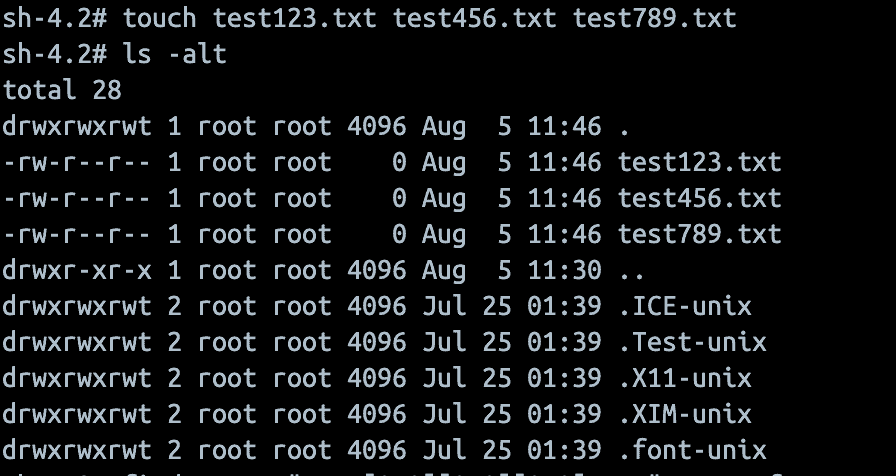
The result after running the command looks like this:
“20230805” is the execution date.
- test123_20230805.txt
- test456_20230805.txt
- test789_20230805.txt
Batch Renaming Files with Date Appended
find -name "test[0-9][0-9][0-9].txt" -type f -exec sh -c 'mv -f {} "$(dirname {})/$(basename {} .txt)_$(date +%Y%m%d).txt"' \;This command searches for and renames files in the current directory (and subdirectories) with names in the format test###.txt (where ### represents three digits).
find -name "test[0-9][0-9][0-9].txt": Searches for files with names matching the patterntest###.txt.-type f: Only searches for files (not directories).-exec sh -c '...' \;: Executes the shell command for each file found.mv -f {}: Renames the file (forcing if necessary)."$(dirname {})/$(basename {} .txt)_$(date +%Y%m%d).txt": Renames the file by removing the.txtextension, appending the current date (inYYYYMMDDformat), and then adding back the.txtextension.
For example, test001.txt would be renamed to test001_20240812.txt (assuming the current date is August 12, 2024).
The outcome of rename file in Linux is depicted in the image below:
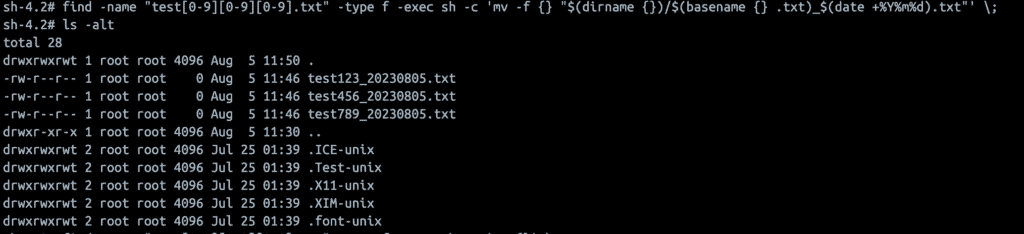
Conclusion
Remember to back up your files before performing batch operations like this, just to be safe. Also, modify the date format and naming convention as per your requirements. I hope will this be helpful. Thank you for reading the DevopsRoles page!

