Network Attached Storage (NAS) devices have evolved far beyond their original purpose as simple network file servers. Modern NAS units from brands like Synology, QNAP, and ASUSTOR are powerful, always-on computers capable of running a wide array of applications, from media servers like Plex to smart home hubs like Home Assistant. However, as users seek to unlock the full potential of their hardware, they often face a critical choice: install applications directly from the vendor’s app store or embrace a more powerful, flexible method. This article explores why leveraging Docker on NAS systems is overwhelmingly the superior approach for most users, transforming your storage device into a robust and efficient application server.
If you’ve ever struggled with outdated applications in your NAS app center, worried about software conflicts, or wished for an application that wasn’t officially available, this guide will demonstrate how containerization is the solution. We will delve into the limitations of the traditional installation method and contrast it with the security, flexibility, and vast ecosystem that Docker provides.
Table of Contents
Understanding the Traditional Approach: Direct Installation
Every major NAS manufacturer provides a graphical, user-friendly “App Center” or “Package Center.” This is the default method for adding functionality to the device. You browse a curated list of applications, click “Install,” and the NAS operating system handles the rest. While this approach offers initial simplicity, it comes with significant drawbacks that become more apparent as your needs grow more sophisticated.
The Allure of Simplicity
The primary advantage of direct installation is its ease of use. It requires minimal technical knowledge and is designed to be a “point-and-click” experience. For users who only need to run a handful of officially supported, core applications (like a backup utility or a simple media indexer), this method can be sufficient. The applications are often tested by the NAS vendor to ensure basic compatibility with their hardware and OS.
The Hidden Costs of Convenience
Beneath the surface of this simplicity lies a rigid structure with several critical limitations that can hinder performance, security, and functionality.
- Dependency Conflicts (“Dependency Hell”): Native packages install their dependencies directly onto the NAS operating system. If Application A requires Python 3.8 and Application B requires Python 3.10, installing both can lead to conflicts, instability, or outright failure. You are at the mercy of how the package maintainer bundled the software.
- Outdated Software Versions: The applications available in official app centers are often several versions behind the latest stable releases. The process of a developer submitting an update, the NAS vendor vetting it, and then publishing it can be incredibly slow. This means you miss out on new features, performance improvements, and, most critically, important security patches.
- Limited Application Selection: The vendor’s app store is a walled garden. If the application you want—be it a niche monitoring tool, a specific database, or the latest open-source project—isn’t in the official store, you are often out of luck or forced to rely on untrusted, third-party repositories.
- Security Risks: A poorly configured or compromised application installed directly on the host has the potential to access and affect the entire NAS operating system. Its permissions are not strictly sandboxed, creating a larger attack surface for your critical data.
- Lack of Portability: Your entire application setup is tied to your specific NAS vendor and its proprietary operating system. If you decide to switch from Synology to QNAP, or to a custom-built TrueNAS server, you must start from scratch, manually reinstalling and reconfiguring every single application.
The Modern Solution: The Power of Docker on NAS
This is where containerization, and specifically Docker, enters the picture. Docker is a platform that allows you to package an application and all its dependencies—libraries, system tools, code, and runtime—into a single, isolated unit called a container. This container can run consistently on any machine that has Docker installed, regardless of the underlying operating system. Implementing Docker on NAS systems fundamentally solves the problems inherent in the direct installation model.
What is Docker? A Quick Primer
To understand Docker’s benefits, it’s helpful to clarify a few core concepts:
- Image: An image is a lightweight, standalone, executable package that includes everything needed to run a piece of software. It’s like a blueprint or a template for a container.
- Container: A container is a running instance of an image. It is an isolated, sandboxed environment that runs on top of the host operating system’s kernel. Crucially, it shares the kernel with other containers, making it far more resource-efficient than a traditional virtual machine (VM), which requires a full guest OS.
- Docker Engine: This is the underlying client-server application that builds and runs containers. Most consumer NAS devices with an x86 or ARMv8 processor now offer a version of the Docker Engine through their package centers.
- Docker Hub: This is a massive public registry of millions of Docker images. If you need a database, a web server, a programming language runtime, or a complete application like WordPress, there is almost certainly an official or well-maintained image ready for you to use. You can explore it at Docker Hub’s official website.
By running applications inside containers, you effectively separate them from both the host NAS operating system and from each other, creating a cleaner, more secure, and infinitely more flexible system.
Key Advantages of Using Docker on Your NAS
Adopting a container-based workflow for your NAS applications isn’t just a different way of doing things; it’s a better way. Here are the concrete benefits that make it the go-to choice for tech-savvy users.
1. Unparalleled Application Selection
With Docker, you are no longer limited to the curated list in your NAS’s app store. Docker Hub and other container registries give you instant access to a vast universe of software. From popular applications like Pi-hole (network-wide ad-blocking) and Home Assistant (smart home automation) to developer tools like Jenkins, GitLab, and various databases, the selection is nearly limitless. You can run the latest versions of software the moment they are released by the developers, not weeks or months later.
2. Enhanced Security Through Isolation
This is perhaps the most critical advantage. Each Docker container runs in its own isolated environment. An application inside a container cannot, by default, see or interfere with the host NAS filesystem or other running containers. You explicitly define what resources it can access, such as specific storage folders (volumes) or network ports. If a containerized web server is compromised, the breach is contained within that sandbox. The attacker cannot easily access your core NAS data or other services, a significant security improvement over a natively installed application.
3. Simplified Dependency Management
Docker completely eliminates the “dependency hell” problem. Each Docker image bundles all of its own dependencies. You can run one container that requires an old version of NodeJS for a legacy app right next to another container that uses the very latest version, and they will never conflict. They are entirely self-contained, ensuring that applications run reliably and predictably every single time.
4. Consistent and Reproducible Environments with Docker Compose
For managing more than one container, the community standard is a tool called docker-compose. It allows you to define a multi-container application in a single, simple text file called docker-compose.yml. This file specifies all the services, networks, and volumes for your application stack. For more information, the official Docker Compose documentation is an excellent resource.
For example, setting up a WordPress site traditionally involves installing a web server, PHP, and a database, then configuring them all to work together. With Docker Compose, you can define the entire stack in one file:
version: '3.8'
services:
db:
image: mysql:8.0
container_name: wordpress_db
volumes:
- db_data:/var/lib/mysql
restart: unless-stopped
environment:
MYSQL_ROOT_PASSWORD: your_strong_root_password
MYSQL_DATABASE: wordpress
MYSQL_USER: wordpress
MYSQL_PASSWORD: your_strong_user_password
wordpress:
image: wordpress:latest
container_name: wordpress_app
ports:
- "8080:80"
restart: unless-stopped
environment:
WORDPRESS_DB_HOST: db:3306
WORDPRESS_DB_USER: wordpress
WORDPRESS_DB_PASSWORD: your_strong_user_password
WORDPRESS_DB_NAME: wordpress
depends_on:
- db
volumes:
db_data:
With this file, you can deploy, stop, or recreate your entire WordPress installation with a single command (docker-compose up -d). This configuration is version-controllable, portable, and easy to share.
5. Effortless Updates and Rollbacks
Updating a containerized application is a clean and safe process. Instead of running a complex update script that modifies files on your live system, you simply pull the new version of the image and recreate the container. If something goes wrong, rolling back is as simple as pointing back to the previous image version. The process typically looks like this:
docker-compose pull– Fetches the latest versions of all images defined in your file.docker-compose up -d– Recreates any containers for which a new image was pulled, leaving others untouched.
This process is atomic and far less risky than in-place upgrades of native packages.
6. Resource Efficiency and Portability
Because containers share the host NAS’s operating system kernel, their overhead is minimal compared to full virtual machines. You can run dozens of containers on a moderately powered NAS without a significant performance hit. Furthermore, your Docker configurations are inherently portable. The docker-compose.yml file you perfected on your Synology NAS will work with minimal (if any) changes on a QNAP, a custom Linux server, or even a cloud provider, future-proofing your setup and preventing vendor lock-in.
When Might Direct Installation Still Make Sense?
While Docker offers compelling advantages, there are a few scenarios where using the native package center might be a reasonable choice:
- Tightly Integrated Core Functions: For applications that are deeply integrated with the NAS operating system, such as Synology Photos or QNAP’s Qfiling, the native version is often the best choice as it can leverage private APIs and system hooks unavailable to a Docker container.
- Absolute Beginners: For a user who needs only one or two apps and has zero interest in learning even basic technical concepts, the simplicity of the app store may be preferable.
- Extreme Resource Constraints: On a very old or low-power NAS (e.g., with less than 1GB of RAM), the overhead of the Docker engine itself, while small, might be a factor. However, most modern NAS devices are more than capable.
Frequently Asked Questions
Does running Docker on my NAS slow it down?
When idle, Docker containers consume a negligible amount of resources. When active, they use CPU and RAM just like any other application. The Docker engine itself has a very small overhead. In general, a containerized application will perform similarly to a natively installed one. Because containers are more lightweight than VMs, you can run many more of them, which might lead to higher overall resource usage if you run many services, but this is a function of the workload, not Docker itself.
Is Docker on a NAS secure?
Yes, when configured correctly, it is generally more secure than direct installation. The key is the isolation model. Each container is sandboxed from the host and other containers. To enhance security, always use official or well-vetted images, run containers as non-root users where possible (a setting within the image or compose file), and only expose the necessary network ports and data volumes to the container.
Can I run any Docker container on my NAS?
Mostly, but you must be mindful of CPU architecture. Most higher-end NAS devices use Intel or AMD x86-64 processors, which can run the vast majority of Docker images. However, many entry-level and ARM-based NAS devices (using processors like Realtek or Annapurna Labs) require ARM-compatible Docker images. Docker Hub typically labels images for different architectures (e.g., amd64, arm64v8). Many popular projects, like those from linuxserver.io, provide multi-arch images that automatically use the correct version for your system.
Do I need to use the command line to manage Docker on my NAS?
While the command line is the most powerful way to interact with Docker, it is not strictly necessary. Both Synology (with Container Manager) and QNAP (with Container Station) provide graphical user interfaces (GUIs) for managing containers. Furthermore, you can easily deploy a powerful web-based management UI like Portainer or Yacht inside a container, giving you a comprehensive graphical dashboard to manage your entire Docker environment from a web browser.
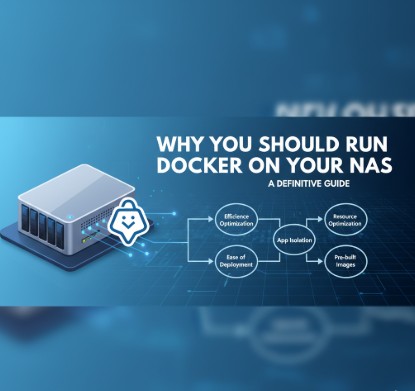
Conclusion
For any NAS owner looking to do more than just store files, the choice is clear. While direct installation from an app center offers a facade of simplicity, it introduces fragility, security concerns, and severe limitations. Transitioning to a workflow built around Docker on NAS is an investment that pays massive dividends in flexibility, security, and power. It empowers you to run the latest software, ensures your applications are cleanly separated and managed, and provides a reproducible, portable configuration that will outlast your current hardware.
By embracing containerization, you are not just installing an app; you are adopting a modern, robust, and efficient methodology for service management. You are transforming your NAS from a simple storage appliance into a true, multi-purpose home server, unlocking its full potential and future-proofing your digital ecosystem.Thank you for reading the DevopsRoles page!

