Docker has revolutionized software development and deployment, but its command-line interface can seem intimidating to non-programmers. This comprehensive guide demonstrates how to leverage the power of Docker Desktop no coding, making containerization accessible to everyone, regardless of their programming skills. We’ll explore various techniques to build, run, and manage containers without writing a single line of code, empowering you to streamline your workflows and simplify your applications.
Table of Contents
- 1 Understanding Docker Desktop Without Coding
- 2 Getting Started with Docker Desktop No Coding
- 3 Advanced Techniques: Docker Desktop No Coding
- 4 Frequently Asked Questions
- 4.1 Q1: Can I use Docker Desktop without any command-line knowledge at all?
- 4.2 Q2: Are there limitations to using Docker Desktop with no coding?
- 4.3 Q3: Is Docker Desktop suitable for production environments with no coding involved?
- 4.4 Q4: What if I need to modify a container’s configuration after it’s running?
- 5 Conclusion
Understanding Docker Desktop Without Coding
The core concept behind Docker Desktop no coding is utilizing pre-built images and user-friendly graphical interfaces. Docker Hub, a vast repository of container images, offers thousands of ready-to-use applications, from databases to web servers, eliminating the need for manual compilation and configuration. Docker Desktop provides a visually intuitive interface for managing these images and containers, simplifying complex tasks with a few clicks.
What is Docker Desktop?
Docker Desktop is a single application for MacOS and Windows machines that packages Docker Engine, Docker Compose, Kubernetes, and Credential Helper to make it easy for developers to build, manage, and share containerized applications. It simplifies the complexities of container management into a user-friendly interface.
Why Use Docker Desktop Without Coding?
- Simplicity: Avoid complex command-line instructions.
- Speed: Quickly deploy and manage applications.
- Consistency: Ensure applications run consistently across different environments.
- Ease of Collaboration: Share containerized applications easily.
Getting Started with Docker Desktop No Coding
Before embarking on our Docker Desktop no coding journey, ensure Docker Desktop is installed and running on your system. You can download it from the official Docker website: https://www.docker.com/products/docker-desktop/
Pulling and Running Images from Docker Hub
- Search for an Image: Open Docker Desktop and navigate to the “Images” tab. Use the search bar to find the image you need (e.g., “nginx,” “redis,” “mysql”).
- Pull the Image: Select the image and click “Pull.” This downloads the image to your local machine.
- Run the Container: Once downloaded, click on the image and select “Run.” Docker Desktop will create and start a container based on the image. You can configure port mappings and other settings in this step.
Using the Docker Compose GUI (Docker Desktop)
For more complex applications requiring multiple containers, Docker Compose is a powerful tool. While it typically uses YAML files, Docker Desktop’s GUI simplifies the process. Let’s take a look at a hypothetical example. Imagine a simple web application consisting of a web server (Nginx) and a database (MySQL).
Note: The GUI doesn’t completely eliminate all code, but it drastically reduces the complexity.
Managing Containers Through the Docker Desktop GUI
Once containers are running, Docker Desktop provides a convenient interface to monitor their status, manage resources, and stop or remove them when needed. The GUI gives a real-time overview of resource usage and container health.
- Start/Stop/Restart: Easily control the lifecycle of your containers with intuitive buttons.
- Resource Monitoring: Monitor CPU, memory, and network usage for each container.
- Log Inspection: View container logs directly within the Docker Desktop interface for troubleshooting.
Advanced Techniques: Docker Desktop No Coding
While the basic functionalities are extremely user-friendly, Docker Desktop offers advanced features that can be utilized without coding. Let’s explore these options.
Using Pre-built Applications
Numerous providers offer pre-configured Docker images for popular applications such as WordPress, Drupal, and various databases. These typically require minimal configuration, further simplifying deployment.
Leveraging Docker Compose for Multi-Container Applications (GUI Approach)
Docker Compose, even when used through the GUI, significantly streamlines the management of applications composed of multiple containers. This approach reduces manual configuration needed to connect and coordinate the different components. The Docker Desktop GUI helps by managing linking containers and defining volumes.
Frequently Asked Questions
Q1: Can I use Docker Desktop without any command-line knowledge at all?
Yes, Docker Desktop’s GUI allows you to perform many operations without using the command line. You can pull, run, and manage containers using the visual interface alone.
Q2: Are there limitations to using Docker Desktop with no coding?
While Docker Desktop significantly simplifies container management, highly customized configurations might still require some command-line intervention or YAML file editing. However, for many common use cases, the GUI is sufficient.
Q3: Is Docker Desktop suitable for production environments with no coding involved?
For simple applications, Docker Desktop can be used in production. However, for more complex and mission-critical applications, using scripting and automation (which would entail some coding) is recommended for robust orchestration and scalability.
Q4: What if I need to modify a container’s configuration after it’s running?
Docker Desktop offers a certain level of runtime modification through the GUI. However, extensive changes might require restarting the container or applying modifications through the underlying Docker Engine using the command line, albeit indirectly via GUI controlled actions.
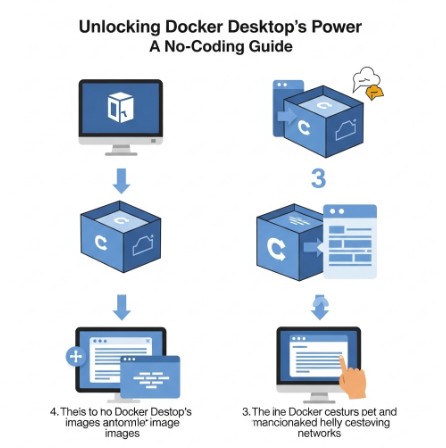
Conclusion
This guide has demonstrated that harnessing the power of Docker doesn’t necessitate coding expertise. Docker Desktop no coding offers a powerful, accessible path to containerization. By utilizing pre-built images and the intuitive graphical interface, users can efficiently manage and deploy applications without complex command-line interactions. Remember to explore Docker Hub’s vast repository of ready-to-use images to fully unlock the potential of Docker Desktop no coding and streamline your workflow. Thank you for reading the DevopsRoles page!
