Deploying and managing Azure Virtual Desktop (AVD) environments can be complex and time-consuming. Manual processes are prone to errors and inconsistencies, leading to delays and increased operational costs. This article will explore how Terraform Azure Virtual Desktop automation can streamline your deployments, improve efficiency, and enhance the overall reliability of your AVD infrastructure. We’ll cover everything from basic setups to more advanced configurations, providing practical examples and best practices to help you master Terraform Azure Virtual Desktop deployments.
Table of Contents
- 1 Understanding the Power of Terraform for Azure Virtual Desktop
- 2 Setting up Your Terraform Environment for Azure Virtual Desktop
- 3 Building Your Terraform Azure Virtual Desktop Configuration
- 4 Advanced Terraform Azure Virtual Desktop Configurations
- 5 Terraform Azure Virtual Desktop: Best Practices
- 6 Frequently Asked Questions
- 6.1 What are the benefits of using Terraform for Azure Virtual Desktop?
- 6.2 How do I manage updates to my Azure Virtual Desktop environment with Terraform?
- 6.3 Can I use Terraform to manage different Azure regions with my AVD environment?
- 6.4 What are some common pitfalls to avoid when using Terraform with Azure Virtual Desktop?
- 6.5 How can I troubleshoot issues with my Terraform Azure Virtual Desktop deployment?
- 7 Conclusion
Understanding the Power of Terraform for Azure Virtual Desktop
Terraform is an open-source infrastructure-as-code (IaC) tool that allows you to define and manage your infrastructure in a declarative manner. Instead of manually clicking through user interfaces, you write code to describe your desired state. Terraform then compares this desired state with the actual state of your Azure environment and makes the necessary changes to achieve consistency. This is particularly beneficial for Terraform Azure Virtual Desktop deployments because it allows you to:
- Automate provisioning: Easily create and configure all components of your AVD environment, including virtual machines, host pools, application groups, and more.
- Version control infrastructure: Track changes to your infrastructure as code, enabling easy rollback and collaboration.
- Improve consistency and repeatability: Deploy identical environments across different regions or subscriptions with ease.
- Reduce human error: Minimize the risk of manual misconfigurations and ensure consistent deployments.
- Enhance scalability: Easily scale your AVD environment up or down based on demand.
Setting up Your Terraform Environment for Azure Virtual Desktop
Before you begin, ensure you have the following:
- An Azure subscription.
- Terraform installed on your local machine. You can download it from the official Terraform website.
- An Azure CLI configured and authenticated.
- Azure provider installed and configured within your Terraform environment:
terraform init
Authenticating with Azure
Terraform interacts with Azure using the Azure provider. You’ll need to configure your Azure credentials within your terraform.tfvars file or using environment variables. A typical terraform.tfvars file might look like this:
# Azure Service Principal Credentials
# IMPORTANT: Replace these placeholder values with your actual Azure credentials.
# These credentials are sensitive and should be handled securely (e.g., using environment variables or Azure Key Vault in a production environment).
subscription_id = "YOUR_SUBSCRIPTION_ID" # Your Azure Subscription ID
client_id = "YOUR_CLIENT_ID" # Your Azure Service Principal Client ID (Application ID)
client_secret = "YOUR_CLIENT_SECRET" # Your Azure Service Principal Client Secret (Password)
tenant_id = "YOUR_TENANT_ID" # Your Azure Active Directory Tenant ID
Replace placeholders with your actual Azure credentials.
Building Your Terraform Azure Virtual Desktop Configuration
Let’s create a basic Terraform Azure Virtual Desktop configuration. This example focuses on creating a single host pool and session host VM.
Creating the Resource Group
resource "azurerm_resource_group" "rg" {
name = "avd-rg" # Defines the name of the resource group
location = "WestUS" # Specifies the Azure region where the resource group will be created
}
Creating the Virtual Network
resource "azurerm_virtual_network" "vnet" {
name = "avd-vnet" # Name of the virtual network
address_space = ["10.0.0.0/16"] # IP address space for the virtual network
location = azurerm_resource_group.rg.location # Refers to the location of the resource group
resource_group_name = azurerm_resource_group.rg.name # Refers to the name of the resource group
}
Creating the Subnet
resource "azurerm_subnet" "subnet" {
name = "avd-subnet" # Name of the subnet
resource_group_name = azurerm_resource_group.rg.name # Refers to the name of the resource group
virtual_network_name = azurerm_virtual_network.vnet.name # Refers to the name of the virtual network
address_prefixes = ["10.0.1.0/24"] # IP address prefix for the subnet
}
Creating the Session Host VM
resource "azurerm_linux_virtual_machine" "sessionhost" {
# ... (Configuration for the session host VM) ...
}
Creating the Host Pool
resource "azurerm_desktopvirtualization_host_pool" "hostpool" {
name = "avd-hostpool"
resource_group_name = azurerm_resource_group.rg.name
location = azurerm_resource_group.rg.location
# ... (Host pool configuration) ...
}
This is a simplified example; a complete configuration would involve many more resources and detailed settings. You’ll need to configure the session host VM with the appropriate operating system, size, and other relevant parameters. Remember to consult the official Azure Resource Manager (ARM) provider documentation for the most up-to-date information and configuration options.
Advanced Terraform Azure Virtual Desktop Configurations
Once you’ve mastered the basics, you can explore more advanced scenarios:
Scaling and High Availability
Use Terraform to create multiple session host VMs within an availability set or availability zone for high availability and scalability. You can leverage count or for_each meta-arguments to easily manage multiple instances.
Application Groups
Define and deploy application groups within your AVD environment using Terraform. This allows you to organize and manage applications efficiently.
Custom Images
Utilize custom images to deploy session host VMs with pre-configured applications and settings, further streamlining your deployments.
Networking Considerations
Configure advanced networking features such as network security groups (NSGs) and user-defined routes (UDRs) to enhance security and control network traffic.
Terraform Azure Virtual Desktop: Best Practices
- Use modules: Break down your infrastructure into reusable modules for better organization and maintainability.
- Version control: Store your Terraform code in a Git repository for version control and collaboration.
- Testing: Implement automated testing to ensure your infrastructure is configured correctly.
- State management: Utilize a remote backend for state management to ensure consistency and collaboration.
- Use variables: Define variables to make your code more flexible and reusable.
Frequently Asked Questions
What are the benefits of using Terraform for Azure Virtual Desktop?
Using Terraform for Azure Virtual Desktop offers significant advantages, including automation of deployment and management tasks, improved consistency and repeatability, version control of your infrastructure, reduced human error, and enhanced scalability. It helps streamline the entire AVD lifecycle, saving time and resources.
How do I manage updates to my Azure Virtual Desktop environment with Terraform?
You can manage updates by modifying your Terraform configuration files to reflect the desired changes. Running terraform apply will then update your AVD environment to match the new configuration. Proper version control and testing are crucial for smooth updates.
Can I use Terraform to manage different Azure regions with my AVD environment?
Yes, Terraform allows you to easily deploy and manage your AVD environment across different Azure regions. You can achieve this by modifying the location parameter in your Terraform configuration files and running terraform apply for each region.
What are some common pitfalls to avoid when using Terraform with Azure Virtual Desktop?
Common pitfalls include insufficient testing, improper state management, lack of version control, and neglecting security best practices. Careful planning, thorough testing, and adherence to best practices are essential for successful deployments.
How can I troubleshoot issues with my Terraform Azure Virtual Desktop deployment?
If you encounter problems, carefully review your Terraform configuration files, check the Azure portal for error messages, and use the terraform plan command to review the changes before applying them. The Terraform documentation and community forums are valuable resources for troubleshooting.
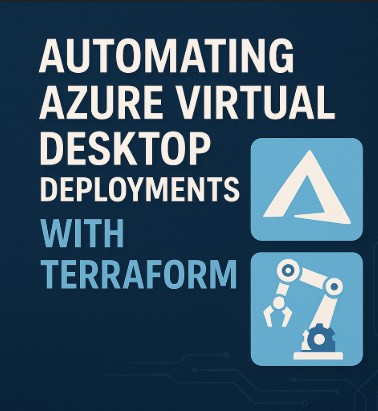
Conclusion
Terraform Azure Virtual Desktop automation provides a powerful way to simplify and streamline the deployment and management of your Azure Virtual Desktop environments. By leveraging the capabilities of Terraform, you can achieve greater efficiency, consistency, and scalability in your AVD infrastructure. Remember to utilize best practices, such as version control, modular design, and thorough testing, to ensure a successful and maintainable Terraform Azure Virtual Desktop implementation. Start small, build iteratively, and gradually incorporate more advanced features to optimize your AVD deployments. Thank you for reading the DevopsRoles page!
