As an expert Docker user, you’ve almost certainly run the official registry:2 container. It’s lightweight, fast, and gives you a self-hosted space to push and pull images. But it has one glaring, production-limiting problem: it’s completely headless. It’s a storage backend with an API, not a manageable platform. You’re blind to what’s inside, how much space it’s using, and who has access. This is where a Private Docker Registry UI transitions from a “nice-to-have” to a critical piece of infrastructure.
A UI isn’t just about viewing tags. It’s the control plane for security, maintenance, and integration. If you’re still managing your registry by shelling into the server or deciphering API responses with curl, this guide is for you. We’ll explore why you need a UI and compare the best-in-class options available today.
Table of Contents
Why the Default Docker Registry Isn’t Enough for Production
The standard Docker Registry (registry:2) image implements the Docker Registry HTTP API V2. It does its job-storing and serving layers—exceptionally well. But “production-ready” means more than just storage. It means visibility, security, and lifecycle management.
Without a UI, basic operational tasks become painful exercises in API-wrangling:
- No Visibility: You can’t browse repositories, view tags, or see image layer details. Listing tags requires a
curlcommand:# This is not a user-friendly way to browse
curl -X GET http://my-registry.local:5000/v2/my-image/tags/list - No User Management: The default registry has no built-in UI for managing users or permissions. Access control is typically a blanket “on/off” via Basic Auth configured with
htpasswd. - Difficult Maintenance: Deleting images is a multi-step API process, and actually freeing up the space requires running the garbage collector command via
docker exec. There’s no “Delete” button. - No Security Scanning: There is zero built-in vulnerability scanning. You are blind to the CVEs lurking in your base layers.
A Private Docker Registry UI solves these problems by putting a management layer between you and the raw API.
What Defines a Great Private Docker Registry UI?
When evaluating a registry UI, we’re looking for a tool that solves the pain points above. For an expert audience, the criteria go beyond just “looking pretty.”
- ✅ Visual Browsing: The table-stakes feature. A clear, hierarchical view of repositories, tags, and layer details (like an image’s
Dockerfilecommands). - ✅ RBAC & Auth Integration: The ability to create users, teams, and projects. It must support fine-grained Role-Based Access Control (RBAC) and integrate with existing auth systems like LDAP, Active Directory, or OIDC.
- ✅ Vulnerability Scanning: Deep integration with open-source scanners like Trivy or Clair to automatically scan images on push and provide actionable security dashboards.
- ✅ Lifecycle Management: A web interface for running garbage collection, setting retention policies (e.g., “delete tags older than 90 days”), and pruning unused layers.
- ✅ Replication: The ability to configure replication (push or pull) between your registry and other registries (e.g., Docker Hub, GCR, or another private instance).
- ✅ Webhook & CI/CD Integration: Sending event notifications (e.g., “on image push”) to trigger CI/CD pipelines, update services, or notify a Slack channel.
Top Contenders: Comparing Private Docker Registry UIs
The “best” UI depends on your scale and existing ecosystem. Do you want an all-in-one platform, or just a simple UI for an existing registry?
1. Harbor (The CNCF Champion)
Best for: Enterprise-grade, feature-complete, self-hosted registry platform.
Harbor is a graduated CNCF project and the gold standard for on-premise registry management. It’s not just a UI; it’s a complete, opinionated package that includes its own Docker registry, vulnerability scanning (Trivy/Clair), RBAC, replication, and more. It checks every box from our list above.
- Pros: All-in-one, highly secure, CNCF-backed, built-in scanning.
- Cons: More resource-intensive (it’s a full platform with multiple microservices), can be overkill for small teams.
Getting started is straightforward with its docker-compose installer:
# Download and run the Harbor installer
wget https://github.com/goharbor/harbor/releases/download/v2.10.0/harbor-offline-installer-v2.10.0.tgz
tar xzvf harbor-offline-installer-v2.10.0.tgz
cd harbor
./install.sh2. GitLab Container Registry (The Integrated DevOps Platform)
Best for: Teams already using GitLab for source control and CI/CD.
If your code and pipelines are already in GitLab, you already have a powerful private Docker registry UI. The GitLab Container Registry is seamlessly integrated into your projects and groups. It provides RBAC (tied to your GitLab permissions), a clean UI for browsing tags, and it’s directly connected to GitLab CI for easy docker build/push steps.
- Pros: Zero extra setup if you use GitLab, perfectly integrated with CI/CD.
- Cons: Tightly coupled to the GitLab ecosystem; not a standalone option.
3. Sonatype Nexus & JFrog Artifactory (The Universal Artifact Managers)
Best for: Organizations needing to manage *more* than just Docker images.
Tools like Nexus Repository OSS and JFrog Artifactory are “universal” artifact repositories. They manage Docker images, but also Maven/Java packages, npm modules, PyPI packages, and more. Their Docker registry support is excellent, providing a UI, caching/proxying (for Docker Hub), and robust access control.
- Pros: A single source of truth for all software artifacts, powerful proxy and caching features.
- Cons: Extremely powerful, but can be complex to configure; overkill if you *only* need Docker.
4. Simple UIs (e.g., joxit/docker-registry-ui)
Best for: Individuals or small teams who just want to browse an existing registry:2 instance.
Sometimes you don’t want a full platform. You just want to see what’s in your registry. Projects like joxit/docker-registry-ui are perfect for this. It’s a lightweight, stateless container that you point at your existing registry, and it gives you a clean read-only (or write-enabled) web interface.
- Pros: Very lightweight, simple to deploy, stateless.
- Cons: Limited features (often no RBAC, scanning, or replication).
Advanced Implementation: A Lightweight UI with a Secured Registry
Let’s architect a solution using the “Simple UI” approach. We’ll run the standard registry:2 container but add a separate UI container to manage it. This gives us visibility without the overhead of Harbor.
Here is a docker-compose.yml file that deploys the official registry alongside the joxit/docker-registry-ui:
version: '3.8'
services:
registry:
image: registry:2
container_name: docker-registry
volumes:
- ./registry-data:/var/lib/registry
- ./auth:/auth
environment:
- REGISTRY_AUTH=htpasswd
- REGISTRY_AUTH_HTPASSWD_REALM=Registry
- REGISTRY_AUTH_HTPASSWD_PATH=/auth/htpasswd
- REGISTRY_STORAGE_DELETE_ENABLED=true # Enable delete API
ports:
- "5000:5000"
restart: always
registry-ui:
image: joxit/docker-registry-ui:latest
container_name: docker-registry-ui
ports:
- "8080:80"
environment:
- REGISTRY_URL=http://registry:5000 # URL of the registry (using service name)
- REGISTRY_TITLE=My Private Registry
- NGINX_PROXY_PASS_URL=http://registry:5000
- DELETE_IMAGES=true
- REGISTRY_SECURED=true # Use registry-ui's login page
depends_on:
- registry
restart: always
volumes:
registry-data:How this works:
- `registry` service: This is the standard
registry:2image. We’ve enabled the delete API and mounted an/authdirectory for Basic Auth. - `registry-ui` service: This UI container is configured via environment variables. Crucially,
REGISTRY_URLpoints to the internal Docker network name (http://registry:5000). It exposes its own web server on port 8080. - Authentication: The UI (
REGISTRY_SECURED=true) will show a login prompt. When you log in, it passes those credentials to the registry service, which validates them against thehtpasswdfile.
🚀 Pro-Tip: Production Storage Backends
While this example uses a local volume (
./registry-data), you should never do this in production. The filesystem driver is not suitable for HA and is a single point of failure. Instead, configure your registry to use a cloud storage backend.Set the
REGISTRY_STORAGEenvironment variable tos3,gcs, orazureand provide the necessary credentials. This way, your registry container is stateless, and your image layers are stored durably and redundantly in an object storage bucket.
Frequently Asked Questions (FAQ)
Does the default Docker registry have a UI?
No. The official registry:2 image from Docker is purely a “headless” API service. It provides the storage backend but includes no web interface for browsing, searching, or managing images.
What is the best open-source Docker Registry UI?
For a full-featured, enterprise-grade platform, Harbor is widely considered the best open-source solution. For a simple, lightweight UI to add to an existing registry, joxit/docker-registry-ui is a very popular and well-maintained choice.
How do I secure my private Docker registry UI?
Security is a two-part problem:
- Securing the Registry: Always run your registry with authentication enabled (e.g., Basic Auth via
htpasswdor, preferably, token-based auth). You must also serve it over TLS (HTTPS). Docker clients will refuse to push to anhttp://registry by default. - Securing the UI: The UI itself should also be behind authentication. If you use a platform like Harbor or GitLab, this is built-in. If you use a simple UI, ensure it either has its own login (like the
joxitexample) or place it behind a reverse proxy (like Nginx or Traefik) that handles authentication.
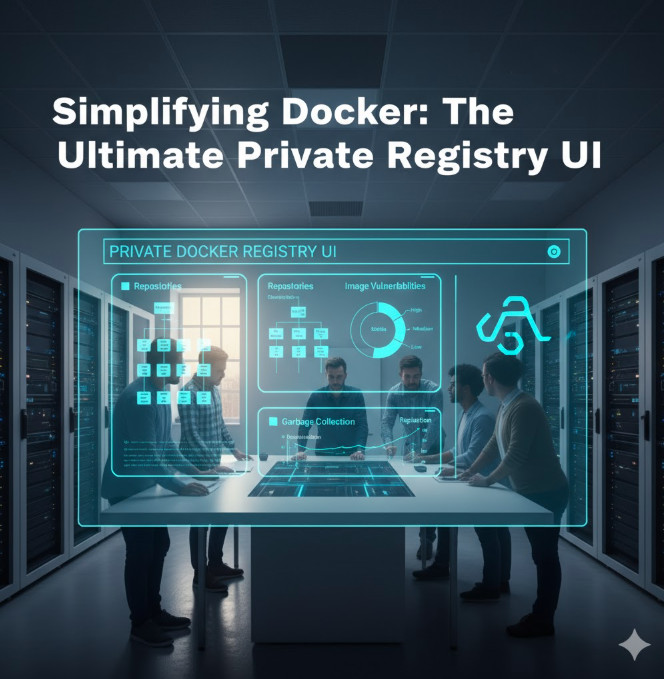
Conclusion
Running a “headless” registry:2 container is fine for local development, but it’s an operational liability in a team or production environment. A Private Docker Registry UI is essential for managing security, controlling access, and maintaining the lifecycle of your images.
For enterprises needing a complete solution, Harbor provides a powerful, all-in-one platform with vulnerability scanning and RBAC. For teams already invested in GitLab, its built-in registry is a seamless, zero-friction choice. And for those who simply want to add a “face” to their existing registry, a lightweight UI container offers the perfect balance of visibility and simplicity. Thank you for reading the DevopsRoles page!

