For those working in the tech world, the developer console is a second home. It’s where the magic happens, where bugs are squashed, and where infrastructure is meticulously managed. But even seasoned professionals can improve their efficiency by mastering the art of crafting effective prompts. This comprehensive guide explores various techniques to significantly enhance your command-line interactions, regardless of whether you’re a DevOps engineer, database administrator, or AI/ML specialist.
Table of Contents
- 1 Understanding the Power of Effective Prompts
- 2 Advanced Prompt Engineering Techniques
- 3 Use Cases and Examples
- 4 Frequently Asked Questions (FAQ)
- 4.1 Q1: How can I improve my prompt’s visual appearance?
- 4.2 Q2: What are some best practices for writing shell scripts?
- 4.3 Q3: How can I prevent common errors when using the developer console?
- 4.4 Q4: What resources are available for learning more about advanced shell scripting?
- 4.5 Q5: Are there any tools that can help me improve my command-line efficiency?
- 5 Conclusion
Understanding the Power of Effective Prompts
Improving your prompts in the developer console transcends simply typing commands correctly. It’s about leveraging the full potential of your shell’s features to achieve maximum efficiency, accuracy, and clarity. A well-crafted prompt can save you valuable time, prevent errors, and enhance your overall workflow. This guide covers everything from basic syntax improvements to advanced techniques like using aliases and shell functions to streamline your tasks.
The Importance of Clarity and Precision
The most fundamental aspect of effective prompts is clarity and precision. Ambiguous commands lead to unexpected results, wasting time and potentially causing damage. Always double-check your syntax, ensuring each command is unambiguous and targets the desired outcome. For instance, using absolute paths instead of relative ones reduces ambiguity and prevents accidental modifications to incorrect files or directories.
Utilizing Autocompletion and History
Most shells provide powerful autocompletion features. Pressing the Tab key will often suggest possible completions for commands, filenames, and arguments. This significantly reduces typing errors and speeds up your workflow. Similarly, your shell history stores previously executed commands. Use the up and down arrows to cycle through your history, quickly recalling and modifying previous commands.
Advanced Prompt Engineering Techniques
Leveraging Shell Aliases
Shell aliases allow you to define shortcuts for frequently used commands. This significantly simplifies your workflow and reduces typing effort. For example, you might create an alias for a complex command like this:
alias mybackup='tar -czvf /backup/$(date +%Y-%m-%d).tar.gz /data'Now, running mybackup executes the entire backup command.
Creating Custom Shell Functions
For more complex operations, shell functions offer greater flexibility. Functions can accept arguments and perform conditional logic, creating powerful and reusable tools. For example, a function to check disk space on multiple partitions might look like this (Bash):
check_disk_space() {
for partition in "$@"; do
df -h "$partition"
done
}
This can be called as: check_disk_space /dev/sda1 /dev/sdb1
Utilizing Command Piping and Redirection
Piping (|) and redirection (>, >>, <) are essential tools for manipulating command output. Piping sends the output of one command as the input to another, while redirection controls where the output is written. This allows for powerful data transformation and processing. A simple example:
ps aux | grep "myprocess" | wc -lThis counts the number of processes named “myprocess”.
Working with Environment Variables
Environment variables provide a mechanism to store and access configuration settings. Properly utilizing environment variables can significantly simplify and improve your prompts. You can set variables for frequently used paths, credentials, or other parameters, making your scripts and commands more portable and maintainable.
Use Cases and Examples
Debugging Applications
Effective prompts are crucial for debugging. Using commands like strace, ltrace, or gdb with specific parameters allows for precise tracing and analysis, pinpointing problematic code sections more efficiently.
Managing System Resources
Monitoring system resources like CPU, memory, and disk I/O requires accurate and informative prompts. Tools like top, htop, iostat, and free, when used with appropriate parameters, offer detailed insights into system performance.
Automating Database Administration
DBAs can automate many tasks using shell scripts and carefully crafted prompts. SQL commands combined with shell scripting allows for batch processing, data manipulation, and database backups, all driven by precise and efficient prompts.
Streamlining DevOps Processes
DevOps engineers heavily rely on the developer console for tasks like build automation, deployment, and monitoring. Improving prompts ensures seamless and reliable execution of these critical processes.
Frequently Asked Questions (FAQ)
Q1: How can I improve my prompt’s visual appearance?
Many shells allow customization of the prompt’s appearance. You can add color, display the current directory, or include information about the current user or Git branch. Consult your shell’s documentation (e.g., Bash’s `PS1` variable) for details on how to modify your prompt.
Q2: What are some best practices for writing shell scripts?
Use meaningful variable names, add comments to explain the script’s logic, handle errors gracefully, and test thoroughly. Always sanitize user inputs to prevent security vulnerabilities. Break down complex tasks into smaller, manageable functions. Consider using version control for your scripts.
Q3: How can I prevent common errors when using the developer console?
Pay close attention to syntax, use absolute paths when possible, use quotes appropriately around arguments containing spaces, and carefully review your commands before execution. Consider using a shell with built-in syntax checking and error highlighting.
Q4: What resources are available for learning more about advanced shell scripting?
Numerous online resources are available, including tutorials, documentation, and online courses. Websites like GNU Bash documentation and various online programming courses provide excellent learning materials.
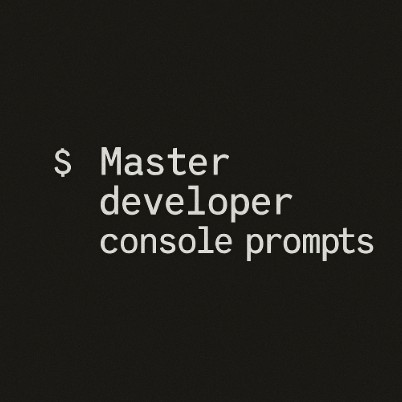
Q5: Are there any tools that can help me improve my command-line efficiency?
Yes, many tools can assist. Shell extensions like Zsh offer advanced features like fuzzy searching and improved autocompletion. Plugins like oh-my-zsh provide even more customization options. Learning to use these tools can boost efficiency significantly.
Conclusion
Improving your prompts in the developer console is not merely about typing faster; it’s about mastering a fundamental skill that significantly impacts your productivity and the overall quality of your work. By utilizing the techniques and best practices described in this guide, you can transform your interaction with the command line, making it a more efficient, powerful, and enjoyable experience. Remember, the developer console is your tool – master it, and you master a significant aspect of your craft.Thank you for reading the DevopsRoles page!

