Continuous Integration and Continuous Delivery (CI/CD) pipelines are crucial for modern software development. They automate the process of building, testing, and deploying code, leading to faster releases and improved software quality. A key component in optimizing these pipelines is leveraging containerization technologies like Docker. This article delves into the power of using an AWS CodeBuild Docker Server to significantly enhance your CI/CD workflows. We’ll explore how to configure and optimize your CodeBuild project to use Docker images, improving build speed, consistency, and reproducibility. Understanding and effectively utilizing an AWS CodeBuild Docker Server is essential for any team looking to streamline their development process and achieve true DevOps agility.
Table of Contents
- 1 Understanding the Benefits of Docker with AWS CodeBuild
- 2 Setting Up Your AWS CodeBuild Docker Server
- 3 Optimizing Your AWS CodeBuild Docker Server
- 4 Troubleshooting Common Issues
- 5 Frequently Asked Questions
- 5.1 Q1: What are the differences between using a managed image vs. a custom Docker image in AWS CodeBuild?
- 5.2 Q2: How can I monitor the performance of my AWS CodeBuild Docker Server?
- 5.3 Q3: Can I use a private Docker registry other than ECR with AWS CodeBuild?
- 5.4 Q4: How do I handle secrets in my Docker image for AWS CodeBuild?
- 6 Conclusion
Understanding the Benefits of Docker with AWS CodeBuild
Using Docker with AWS CodeBuild offers numerous advantages over traditional build environments. Docker provides a consistent and isolated environment for your builds, regardless of the underlying infrastructure. This eliminates the “it works on my machine” problem, ensuring that builds are reproducible across different environments and developers’ machines. Furthermore, Docker images can be pre-built with all necessary dependencies, significantly reducing build times. This leads to faster feedback cycles and quicker deployments.
Improved Build Speed and Efficiency
By pre-loading dependencies into a Docker image, you eliminate the need for AWS CodeBuild to download and install them during each build. This dramatically reduces build time, especially for projects with numerous dependencies or complex build processes. The use of caching layers within the Docker image further optimizes build speeds.
Enhanced Build Reproducibility
Docker provides a consistent environment for your builds, guaranteeing that the build process will produce the same results regardless of the underlying infrastructure or the developer’s machine. This consistency minimizes unexpected build failures and ensures reliable deployments.
Improved Security
Docker containers provide a level of isolation that enhances the security of your build environment. By confining your build process to a container, you limit the potential impact of vulnerabilities or malicious code.
Setting Up Your AWS CodeBuild Docker Server
Setting up an AWS CodeBuild Docker Server involves configuring your CodeBuild project to use a custom Docker image. This process involves creating a Dockerfile that defines the environment and dependencies required for your build. You’ll then push this image to a container registry, such as Amazon Elastic Container Registry (ECR), and configure your CodeBuild project to utilize this image.
Creating a Dockerfile
The Dockerfile is a text file that contains instructions for building a Docker image. It specifies the base image, dependencies, and commands to execute during the build process. Here’s a basic example:
FROM amazoncorretto:17-jdk-alpine
WORKDIR /app
COPY . .
RUN yum update -y && yum install -y git
RUN mvn clean install -DskipTests
CMD ["echo", "Build complete!"]This Dockerfile uses an Amazon Corretto base image, sets the working directory, copies the project code, installs necessary dependencies (in this case, Git and using Maven), runs the build command, and finally prints a completion message. Remember to adapt this Dockerfile to the specific requirements of your project.
Pushing the Docker Image to ECR
Once the Docker image is built, you need to push it to a container registry. Amazon Elastic Container Registry (ECR) is a fully managed container registry that integrates seamlessly with AWS CodeBuild. You’ll need to create an ECR repository and then push your image to it using the docker push command.
Detailed instructions on creating an ECR repository and pushing images are available in the official AWS documentation: Amazon ECR Documentation
Configuring AWS CodeBuild to Use the Docker Image
With your Docker image in ECR, you can configure your CodeBuild project to use it. In the CodeBuild project settings, specify the image URI from ECR as the build environment. This tells CodeBuild to pull and use your custom image for the build process. You will need to ensure your CodeBuild service role has the necessary permissions to access your ECR repository.
Optimizing Your AWS CodeBuild Docker Server
Optimizing your AWS CodeBuild Docker Server for performance involves several strategies to minimize build times and resource consumption.
Layer Caching
Docker utilizes layer caching, meaning that if a layer hasn’t changed, it will not be rebuilt. This can significantly reduce build time. To leverage this effectively, organize your Dockerfile so that frequently changing layers are placed at the bottom, and stable layers are placed at the top.
Build Cache
AWS CodeBuild offers a build cache that can further improve performance. By caching frequently used build artifacts, you can avoid unnecessary downloads and build steps. Configure your buildspec.yml file to take advantage of the CodeBuild build cache.
Multi-Stage Builds
For larger projects, multi-stage builds are a powerful optimization technique. This involves creating multiple stages in your Dockerfile, where each stage builds a specific part of your application and the final stage copies only the necessary artifacts into a smaller, optimized final image. This reduces the size of the final image, leading to faster builds and deployments.
Troubleshooting Common Issues
When working with AWS CodeBuild Docker Servers, you may encounter certain challenges. Here are some common issues and their solutions:
- Permission Errors: Ensure that your CodeBuild service role has the necessary permissions to access your ECR repository and other AWS resources.
- Image Pull Errors: Verify that the image URI specified in your CodeBuild project is correct and that your CodeBuild instance has network connectivity to your ECR repository.
- Build Failures: Carefully examine the build logs for error messages. These logs provide crucial information for diagnosing the root cause of the build failure. Address any issues with your Dockerfile, build commands, or dependencies.
Frequently Asked Questions
Q1: What are the differences between using a managed image vs. a custom Docker image in AWS CodeBuild?
Managed images provided by AWS are pre-configured with common tools and environments. They are convenient for quick setups but lack customization. Custom Docker images offer granular control over the build environment, allowing for optimized builds tailored to specific project requirements. The choice depends on the project’s complexity and customization needs.
Q2: How can I monitor the performance of my AWS CodeBuild Docker Server?
AWS CodeBuild provides detailed build logs and metrics that can be used to monitor build performance. CloudWatch integrates with CodeBuild, allowing you to track build times, resource utilization, and other key metrics. Analyze these metrics to identify bottlenecks and opportunities for optimization.
Q3: Can I use a private Docker registry other than ECR with AWS CodeBuild?
Yes, you can use other private Docker registries with AWS CodeBuild. You will need to configure your CodeBuild project to authenticate with your private registry and provide the necessary credentials. This often involves setting up IAM roles and policies to grant CodeBuild the required permissions.
Q4: How do I handle secrets in my Docker image for AWS CodeBuild?
Avoid hardcoding secrets directly into your Dockerfile or build process. Use AWS Secrets Manager to securely store and manage secrets. Your CodeBuild project can then access these secrets via the AWS SDK during the build process without exposing them in the Docker image itself.
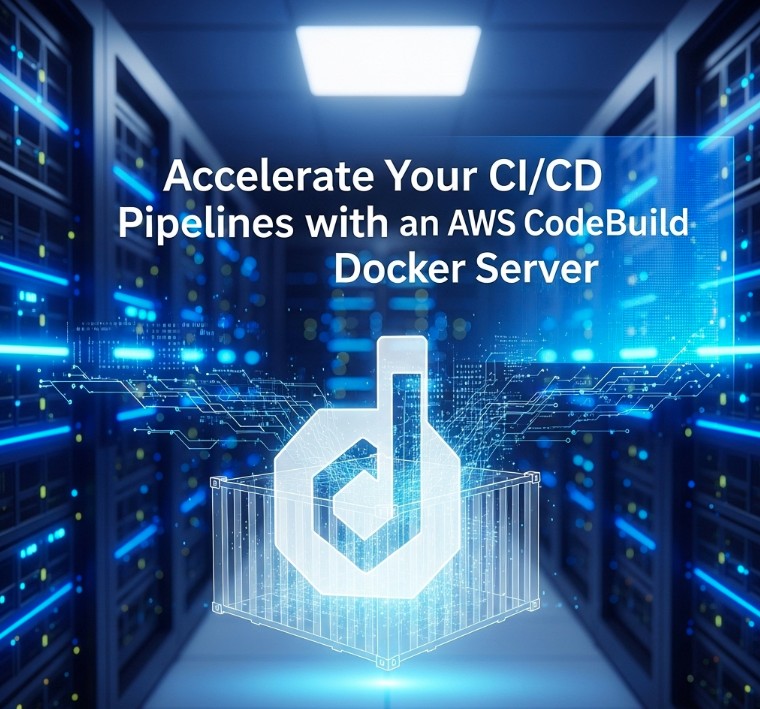
Conclusion
Implementing an AWS CodeBuild Docker Server offers a powerful way to accelerate and optimize your CI/CD pipelines. By leveraging the benefits of Docker’s containerization technology, you can achieve significant improvements in build speed, reproducibility, and security. This article has outlined the key steps involved in setting up and optimizing your AWS CodeBuild Docker Server, providing practical guidance for enhancing your development workflow. Remember to utilize best practices for Dockerfile construction, leverage caching mechanisms effectively, and monitor performance to further optimize your build process for maximum efficiency. Properly configuring your AWS CodeBuild Docker Server is a significant step towards achieving a robust and agile CI/CD pipeline. Thank you for reading the DevopsRoles page!

