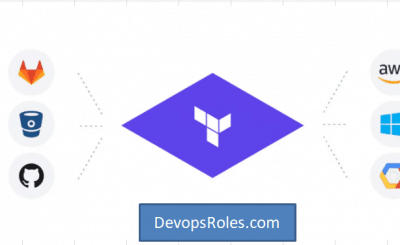In today’s fast-paced development environment, Continuous Integration and Continuous Delivery (CI/CD) are no longer optional; they’re essential. Efficient CI/CD pipelines are the backbone of rapid iteration, faster deployments, and improved software quality. Leveraging the power of containerization with Docker significantly enhances this process. This article will explore how to effectively utilize AWS CodeBuild Docker CI/CD to streamline your workflow and achieve significant gains in speed and efficiency. We’ll delve into the practical aspects, providing clear examples and best practices to help you implement a robust and scalable CI/CD pipeline.
Table of Contents
Understanding the Power of AWS CodeBuild and Docker
AWS CodeBuild is a fully managed continuous integration service that compiles source code, runs tests, and produces software packages. Its integration with other AWS services, such as CodeCommit, CodePipeline, and S3, makes it a cornerstone of a comprehensive CI/CD strategy. Docker, on the other hand, is a containerization technology that packages applications and their dependencies into standardized units. This ensures consistent execution across different environments, eliminating the infamous “works on my machine” problem.
Combining AWS CodeBuild with Docker offers several compelling advantages:
- Reproducibility: Docker containers guarantee consistent builds across development, testing, and production environments.
- Isolation: Containers provide isolation, preventing conflicts between different application dependencies.
- Efficiency: Docker images can be cached, reducing build times significantly.
- Scalability: CodeBuild seamlessly scales to handle increased build demands.
Setting up your AWS CodeBuild Docker CI/CD Pipeline
Here’s a step-by-step guide on setting up your AWS CodeBuild Docker CI/CD pipeline:
1. Create a Dockerfile
The Dockerfile is the blueprint for your Docker image. It defines the base image, dependencies, and commands to build your application. A simple example for a Node.js application:
FROM node:16
WORKDIR /app
COPY package*.json ./
RUN npm install
COPY . .
CMD ["npm", "start"]2. Build the Docker Image
Before pushing to a registry, build the image locally using the following command:
docker build -t my-app-image .
3. Push the Docker Image to a Registry
You’ll need a container registry to store your Docker image. Amazon Elastic Container Registry (ECR) is a fully managed service that integrates seamlessly with AWS CodeBuild. First, create an ECR repository. Then, tag and push your image:
docker tag my-app-image :latest
docker push :latest4. Configure AWS CodeBuild
Navigate to the AWS CodeBuild console and create a new build project. Specify the following:
- Source: Point to your code repository (e.g., CodeCommit, GitHub, Bitbucket).
- Environment: Select “Managed image” and choose an image with Docker support (e.g.,
aws/codebuild/standard:5.0). - Buildspec: This file defines the build commands. It should pull the Docker image from ECR, build your application inside the container, and then push the final image to ECR. Here’s an example:
version: 0.2
phases:
install:
runtime-versions:
nodejs: 16
commands:
- aws ecr get-login-password --region | docker login --username AWS --password-stdin
- docker pull :latest
pre_build:
commands:
- echo Logging in to Amazon ECR...
build:
commands:
- docker build -t my-app-image .
- docker tag my-app-image :latest
- docker push :latest
post_build:
commands:
- echo Build completed successfully
5. Integrate with AWS CodePipeline (Optional)
For a complete CI/CD solution, integrate CodeBuild with CodePipeline. CodePipeline orchestrates the entire process, from source code changes to deployment.
AWS CodeBuild Docker CI/CD: Advanced Techniques
To further optimize your AWS CodeBuild Docker CI/CD pipeline, consider these advanced techniques:
Multi-stage Builds
Employ multi-stage builds to create smaller, more efficient images. This involves using multiple stages in your Dockerfile, discarding unnecessary layers from the final image.
Build Cache
Leverage Docker’s build cache to significantly reduce build times. CodeBuild automatically caches layers, speeding up subsequent builds.
Secrets Management
Store sensitive information like database credentials securely using AWS Secrets Manager. Access these secrets within your build environment using appropriate IAM roles and permissions.
Frequently Asked Questions
Q1: What are the benefits of using Docker with AWS CodeBuild?
Using Docker with AWS CodeBuild offers several key benefits: improved reproducibility, consistent builds across environments, better isolation of dependencies, and reduced build times through image caching. This leads to a more efficient and reliable CI/CD pipeline.
Q2: How do I handle dependencies within my Docker image?
You manage dependencies within your Docker image using the Dockerfile. The Dockerfile specifies the base image (containing the necessary runtime environment), and then you use commands like RUN apt-get install (for Debian-based images) or RUN yum install (for Red Hat-based images) or RUN npm install (for Node.js applications) to install additional dependencies. This ensures a self-contained environment for your application.
Q3: Can I use different Docker images for different build stages?
Yes, you can define separate stages within your Dockerfile using the FROM instruction multiple times. This allows you to use different base images for different stages of your build, optimizing efficiency and reducing the size of the final image.
Q4: How can I troubleshoot issues with my AWS CodeBuild Docker builds?
AWS CodeBuild provides detailed logs for each build. Examine the build logs for error messages and warnings. Carefully review your Dockerfile and buildspec.yml for any syntax errors or inconsistencies. If you’re still encountering problems, consider using the AWS support resources and forums.
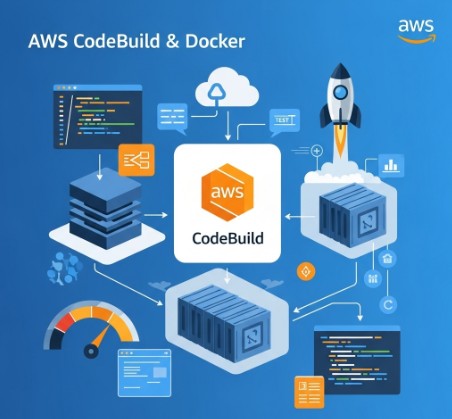
Conclusion
Implementing AWS CodeBuild Docker CI/CD dramatically improves the efficiency and reliability of your software development lifecycle. By leveraging Docker’s containerization capabilities and CodeBuild’s managed build environment, you can create a robust, scalable, and highly reproducible CI/CD pipeline. Remember to optimize your Dockerfiles for size and efficiency, and to utilize features like multi-stage builds and build caching to maximize the benefits of this powerful combination. Mastering AWS CodeBuild Docker CI/CD is key to accelerating your development workflow and delivering high-quality software faster.
For more detailed information, refer to the official AWS CodeBuild documentation: https://aws.amazon.com/codebuild/ and the official Docker documentation: https://docs.docker.com/
Thank you for reading the DevopsRoles page!