Docker has revolutionized software development and deployment, simplifying the process of building, shipping, and running applications. Understanding fundamental Docker commands is crucial for anyone working with containers. This comprehensive guide will equip you with the essential commands to effectively manage your Docker environment, from basic image management to advanced container orchestration. We’ll explore five must-know Docker commands, providing practical examples and explanations to help you master this powerful technology.
Table of Contents
- 1 Understanding Docker Images and Containers
- 2 5 Must-Know Docker Commands
- 3 docker run: Creating and Running Containers
- 4 docker ps: Listing Running Containers
- 5 docker images: Listing Docker Images
- 6 docker stop and docker rm: Managing Containers
- 7 docker build: Building Images from a Dockerfile
- 8 Frequently Asked Questions
- 9 Conclusion
Understanding Docker Images and Containers
Before diving into specific Docker commands, let’s clarify the fundamental concepts of Docker images and containers. A Docker image is a read-only template containing the application code, runtime, system tools, system libraries, and settings needed to run an application. A Docker container is a running instance of a Docker image. Think of the image as a blueprint, and the container as the house built from that blueprint.
Key Differences: Images vs. Containers
- Image: Read-only template, stored on disk. Does not consume system resources until instantiated as a container.
- Container: Running instance of an image, consuming system resources. It is ephemeral; when stopped, it releases its resources.
5 Must-Know Docker Commands
This section details five crucial Docker commands, categorized for clarity. Each command is explained with practical examples, helping you understand their function and application in real-world scenarios.
docker run: Creating and Running Containers
The docker run command is the cornerstone of working with Docker. It creates a new container from a specified image. If the image isn’t locally available, Docker automatically pulls it from the Docker Hub registry.
Basic Usage
docker run [OPTIONS] IMAGE [COMMAND] [ARG...]OPTIONS: Various flags to customize container behavior (e.g.,-dfor detached mode,-pfor port mapping).IMAGE: The name of the Docker image to use (e.g.,ubuntu,nginx).COMMAND: The command to execute within the container (optional).ARG...: Arguments for the command (optional).
Example: Running an Nginx Web Server
docker run -d -p 8080:80 nginxThis command runs an Nginx web server in detached mode (-d), mapping port 8080 on the host machine to port 80 within the container (-p 8080:80).
docker ps: Listing Running Containers
The docker ps command displays a list of currently running Docker containers. Using the -a flag shows both running and stopped containers.
Basic Usage
docker ps [OPTIONS]-a: Show all containers (running and stopped).-l: Show only the latest created container.
Example: Listing all containers
docker ps -adocker images: Listing Docker Images
The docker images command provides a list of all Docker images available on your system. This is crucial for managing your image repository and identifying which images are consuming disk space.
Basic Usage
docker images [OPTIONS]-a: Show all images, including intermediate images.-f: Filter images based on criteria (e.g.,-f "dangling=true"to find dangling images).
Example: Listing all images
docker images -a
docker stop and docker rm: Managing Containers
These two Docker commands are essential for controlling container lifecycles. docker stop gracefully stops a running container, while docker rm removes a stopped container.
docker stop
docker stop [CONTAINER ID or NAME]docker rm
docker rm [CONTAINER ID or NAME]Example: Stopping and removing a container
First, get the container ID using docker ps -a. Then:
docker stop docker rm docker build: Building Images from a Dockerfile
The docker build command is fundamental for creating your own custom Docker images from a Dockerfile. A Dockerfile is a text file containing instructions on how to build an image. This enables reproducible and consistent deployments.
Basic Usage
docker build [OPTIONS] PATH | URL | -OPTIONS: Flags to customize the build process (e.g.,-tto tag the built image).: PATH: Path to theDockerfile.URL: URL to aDockerfile(e.g., from a Git repository).-: Build from standard input.
Example: Building an image from a Dockerfile
Assuming your Dockerfile is in the current directory:
docker build -t my-custom-image:latest .Frequently Asked Questions
Q1: What is a Docker Hub, and how do I use it?
Docker Hub is a public registry of Docker images. You can find and download pre-built images from various sources or push your own custom-built images. To use it, you typically specify the image name with the registry (e.g., docker pull ubuntu:latest pulls the latest Ubuntu image from Docker Hub).
Q2: How do I manage Docker storage space?
Docker images and containers can consume significant disk space. To manage this, use the docker system prune command to remove unused images, containers, networks, and volumes. Use the -a flag for a more aggressive cleanup (docker system prune -a). Regularly review your images with docker images -a and remove any unwanted or outdated ones.
Q3: What are Docker volumes?
Docker volumes are the preferred method for persisting data generated by and used by Docker containers. Unlike bind mounts, they are managed by Docker and provide better portability and data management. You can create and manage volumes using commands like docker volume create and docker volume ls.
Q4: How can I troubleshoot Docker errors?
Docker provides detailed logs and error messages. Check the Docker logs using commands like docker logs . Also, ensure your Docker daemon is running correctly and that you have sufficient system resources. Refer to the official Docker documentation for troubleshooting specific errors.
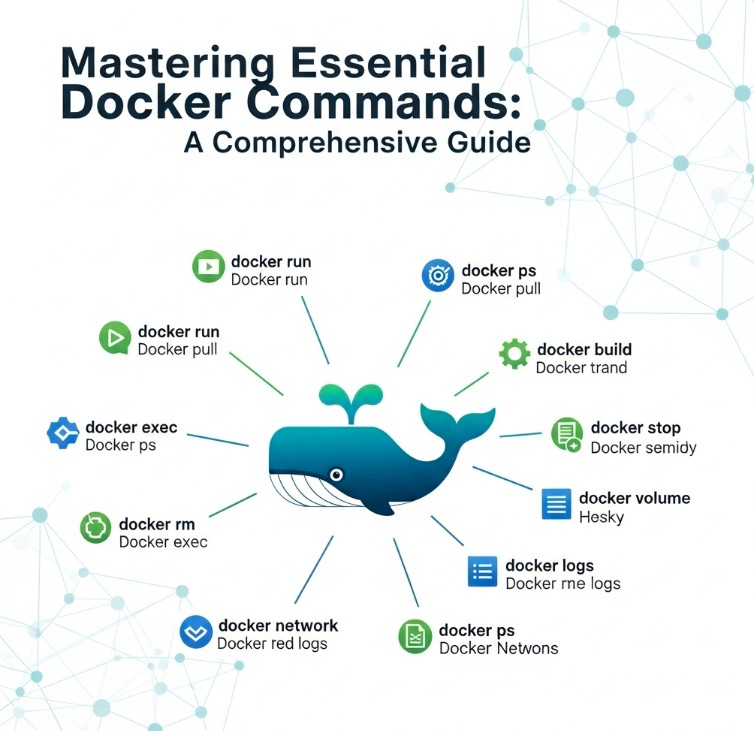
Conclusion
Mastering these essential Docker commands is a crucial step in leveraging the power of containerization. From running containers to building custom images, understanding these commands will significantly improve your workflow and enable more efficient application deployment. Remember to regularly review your Docker images and containers to optimize resource usage and maintain a clean environment. Continued practice and exploration of advanced Docker commands will further enhance your expertise in this vital technology. By consistently utilizing and understanding these fundamental Docker commands, you’ll be well on your way to becoming a Docker expert.
For further in-depth information, refer to the official Docker documentation: https://docs.docker.com/ and a helpful blog: https://www.docker.com/blog/. Thank you for reading the DevopsRoles page!

